Using Jekyll for a blog
Updated 2015-05-22
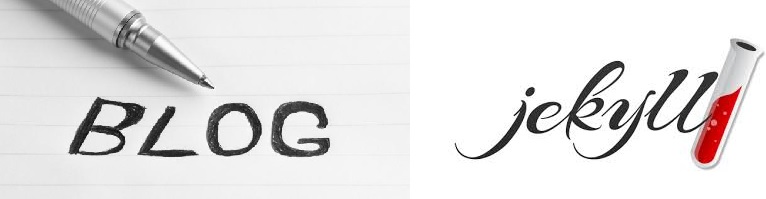
I’ve been unhappy with Wordpress for a while now - it’s slow, it’s cumbersome to add content, and it’s riddled with insecurities. Despite not being a “web programmer”, I’ve decided it’s time to go closer to the bare metal - and a blog is much more suited to a static site. This means I can keep my blog in source control, which makes me much happier than using some CMS system. I decided to try Jekyll, instead of writing my own. I may still write my own eventually; that’s what all engineers seem to do, over time, to exert the most control.
This has been interesting, because I’ve also managed to avoid using Ruby all these years; Perl and then Python are what I’d used for “scripting” languages. I also decided to put it up as a GitHub Pages site, since I of course was using Git for source control.
So here’s the steps I followed, on a Windows machine, just to be contrary; the Web world prefers Mac and Linux, and normally so do I. But at the time I wanted to restart my blog, I was on a Windows 7 machine.
Install Ruby
For Windows, you’ll want to use a prebuilt installer from ruby-installer.org. I picked rubyinstaller-2.1.6 because I didn’t know what I was doing, and there was a strong suggestion to use 2.1.x.
I installed a 32-bit build because I’ve had issues with 64-bit Python and Perl in the past - not all Perl modules or Python packages support 64-bit. So I just assumed the same for Ruby. Also, I’m not yet writing large programs, so no need for 64-bit. I installed it into C:/Dev/Ruby21, just because I try to do a minimal amount of organization.
Install DevKit
I only found this out after starting to install Jekyll, but Ruby gems that come with native code need a compiler to build them with. On Linux and Mac, this is automatic because it’s almost always “just there”, but for Windows we need compilers. I miss the auto-convenience of Perl and Python which just found my Visual Studio installs and used them. I couldn’t figure out how to get Ruby to do the same, and I suspect it’s hard-coded to use the MinGW suite.
The DevKit download can be found on the ruby-installer.org page. I grabbed the DevKit-mingw64-32 installer that matched my Ruby install. It’s not really an installer, it’s a self-unpacking archive. Unpack it to its permanent home - I have a C:/Dev folder that I put development tools into, so it went into C:/Dev/RubyDevKit. Don’t let it unpack to its default location, which is into a temp folder.
Once you’ve unpacked it, you need to install it - I think all this does is write magic entries into your Ruby folder. The default action should find your Ruby folder, but you can double-check by looking at config.yml after you run dk.rb init.
> ruby dk.rb init
> ruby dk.rb installNote that on one machine, DevKit didn’t install cleanly for some reason - e.g. gem install… failed with a “install DevKit, please”. I rebooted and that didn’t fix it, but then I reinstalled DevKit again (ruby dk.rb install), and this time it worked. I don’t know if the reboot was necessary, but I have a vague memory of being prompted to reboot after installing Ruby on a different machine. I’ll try to reproduce that at some point.
Install Jekyll
Here’s where I diverged from what GitHub was suggesting, for two reasons. One, I just want to use Jekyll to create my site, and I’ll commit the generated site to Git (and push to GitHub). Two, I had a weird problem when I tried to follow the GitHub instructions, and rather than figure it out, I went back to my original plan of “have a static site”.
First, I installed Jekyll.
> gem install jekyllThen, I created a new Git repository and initialized it as a Jekyll-generated site.
> mkdir neurocline.github.io
> cd neurocline.github.io
> git init
> jekyll new .Install Pygments or Rouge
Since I’m running Jekyll locally, I had a problem as soon as I started writing Markdown that used the Liquid syntax highlighting; it didn’t work. A few seconds of Googling led me to understand that I needed more modules.
The gorilla is Pygments, which is Python-based, and has a Ruby wrapper already built in to Jekyll. Since I am a Python user, this didn’t turn me off, so I just installed Pygments. This was especially easy since I’m using a Python that has pip as part of the core system
> python -m pip install pygmentsI also had to add a line to my _config.yml file:
# Build settings
markdown: kramdown
highlighter: pygmentsAnd frustratingly, even though the Pygments page said ‘shell’ was a style, there is no such thing and I had to use ‘bash’.
Do local editing
The standard workflow is to run a Jekyll server locally, then start editing content. Every time you save, the file-watcher will pick up the changes and update the site. By default, your site is viewed on localhost:4000.
> jekyll serve
Configuration file: C:/projects/github/neurocline.github.io/_config.yml
Source: C:/projects/github/neurocline.github.io
Destination: C:/projects/github/neurocline.github.io/_site
Generating...
done.
Please add the following to your Gemfile to avoid polling for changes:
gem 'wdm', '>= 0.1.0' if Gem.win_platform?
Auto-regeneration: enabled for 'C:/projects/github/neurocline.github.io'
Configuration file: C:/projects/github/neurocline.github.io/_config.yml
Server address: http://127.0.0.1:4000/
Server running... press ctrl-c to stop.
Regenerating: 1 file(s) changed at 2015-05-01 19:59:33
...Bake a site
Since I’m not using GitHub’s Jekyll, I need to bake the site locally and commit file, then push to GitHub. And that means a little trickery. Here’s one approach.
First, I baked the site:
> jekyll buildThen, I pushed the sources for the site to a sources branch. GitHub wants to see the site itself in a master branch, I want my sources in source control, so I “hide” it in a branch GitHub is not looking at.
> git remote add origin git@ghosthub:neurocline/neurocline.git.io
> git checkout -b sources
> git add -A
> git commit -m "First commit of source"
> git push origin sourcesFinally, I pushed the baked site itself to a master branch.
> cd _site
> echo > .nojekyll
> git init
> git remote add origin git@ghosthub:neurocline/neurocline.git.io
> git add -A
> git commit -m "jekyll first build"
> git push origin master
> cd ..At this point, my site is live on GitHub.
If you follow that, it looks a little weird, because I have two different repos both pointing to the same remote repo. But that’s Git for you. This way, I don’t need to be copying files from one place to another. It’s a little more extra work for setup, but the steady-state is easy.
Jekyll on a Mac
My MacBook Pro is running Mac OS X 10.9.5, which has Ruby ruby 2.0.0p481 and Python 2.7.5 on it by default. This meant a few changes in order to install Jekyll.
First off, I need to use sudo to install into system directories, because Ruby and Python are in system directories, at least if you use the Apple-placed versions. Then, Python 2.7.5 doesn’t have pip, so that needs to be installed. Other than that, it’s exactly as detailed above.
sudo gem install jekyll
sudo easy_install pip
sudo python -m pip install pygmentsAt this point, it’s jekyll serve and etc.
Results
I’m pretty happy with the writing part now. I can edit in text and see results as often as I want (by saving files and using the default file-watcher behavior). I have yet to add images or to tweak or change the overall blog style, but that will happen.
Reference
Install a Syntax Highlighter from Run Jekyll on Windows.
How I Created a Beautiful and Minimal Blog Using Jekyll, Github Pages, and poole